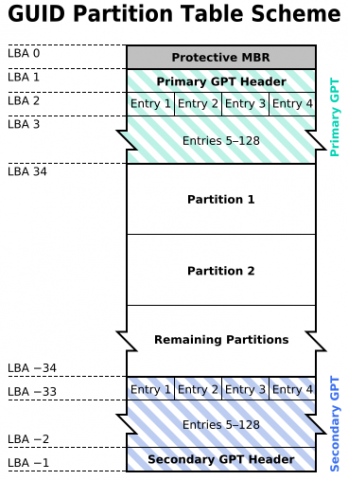
Bad Super Block? We've Got the Magic Number to Prepare Your External HD for Mac
Having problems setting up your external hard drive with your Mac? A search for answers to "the underlying task reported failure on exit" leads one on a wild Google chase through useless Apple support documents, unnecessary Terminal command lines that return "bad super block: magic number wrong," and complicated Unix forum threads. It's enough to drive one mad, but the solution is surprisingly simple.
An Explanation of Hardware, Software and Everything
Before getting to the solution, it helps to briefly review the hardware architecture of contemporary computers and disc volumes. At the end of this review, the differences between Macs' and PCs' architectures, which cause a fundamental incompatibility that has prevented their interoperability, will be understood. Of course, if you just want your drive to work (you're a Mac user, after all), you can skip to the solution.
To allow a computer's hardware (its processor, memory, wireless card, etc.) to communicate with the software stored on the hard drive (its operating system, games, etc.), all modern computers first load a simple built-in operating system called a firmware interface that then boots the computer into Windows, OS X, Linux or another operating system. Most PCs use the Basic Input/Output System (BIOS), while Macs use the Extensible Firmware Interface (EFI). EFI is considered more complex and robust, but while there are open source BIOS options, EFI is mostly proprietary, and has been therefore been criticized by open source advocates.
It is the differences between how BIOS machines and EFI machines boot into the operating system that causes incompatibilities. A BIOS machine boots using a relatively old volume boot record called the Master Boot Record (MBR), which points to a Windows or other operating system. EFI machines like Macs, on the other hand, use the more extensible GUID Partition Table.
This foundational difference between most PCs and Macs in the partition table of their hard drives underlies even the differences in their file systems—the structure and method by which data is stored on a drive's partition.
Where's My Magic Number, Dammit?
Most "PC-formatted" drives are shipped by manufacturers with an MBR, while "Mac-formatted" drives are typically shipped with either a GUID Partition Table or an older, Power PC compatible Apple Partition Map. When a user tries to erase the FAT partition shipped on a PC-formatted drive using Apple's Disk Utility, and reformat it as Mac OS Extended—which is required for Time Machine backups—the application reports, "The underlying task reported failure on exit."
A bit of Googling turns up an Apple support document that suggests using running fsck from Terminal, but fsck returns the error, "bad super block: magic number wrong" when run with certain parameters. Why? Because fsck expects a Unix file system (a descendent of which, Macs use), not FAT, and looks for the unique identifier (that magic number) that indicates it is indeed a UFS. When the magic number isn't found, fsck reports so, but does not assume why. It is left to the user to determine.
Repartition, Reformat
After all that explanation, the solution is quite simple. One must repartition the volume boot record to a GUID Partition Table rather than just reformat the drive. To do so, click the Partition tab in Disk Utility, select a single partition in the Volume Scheme dropdown menu, and then click Options.
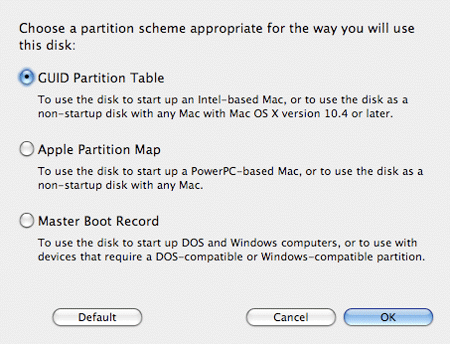 Repartitioning the drive to GUID Partition Table.
Repartitioning the drive to GUID Partition Table.
Be sure to choose "Mac OS Extended" from the Format dropdown menu, name the volume and clickApply to start the process. Disk Utility will warn the user once that repartitioning the drive erases all data. Click Partition and the drive should be ready in less than a minute. When complete, the drive's partition map scheme should appear as "GUID Partition Table" on the bottom right of the window.
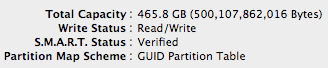 Ready to roll.
Ready to roll.
Once the drive has been repartitioned, it can be used for Time Machine backups, as a boot volume clone of one's primary drive, or simply for storage. Just remember that the drive will be unreadable on Windows computers without software like Erik Larsson's open source HFSExplorer.

