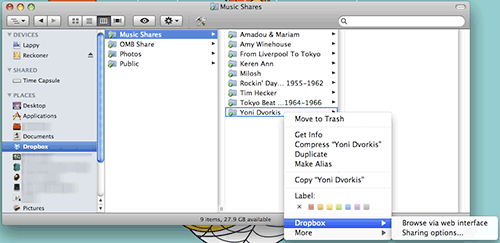Dropbox: One File Sharing Service To Rule Them All
Amongst a plethora of web based file sharing services, Dropbox stands out with its slick operating system integration, automatic version control & backups, secure & easy sharing, and drag & drop web photo galleries. Read on for an overview of Dropbox features and a comparison to other similar services.
Those MIT Kids Are At It Again
Dropbox, founded by MIT students Drew Houston and Arash Ferdowsi, is more than a simple file sharing service. Of course, users can upload files to the service, organize them into folders and share them with friends or make them public, just like with other file sharing services. Dropbox is accessible from any computer on the web, so you'll be able to get to your files anywhere. The web interface is sleek and includes an RSS feed of recent activity on your account and shared folders, including comments from friends. Dropbox also has an iPhone optimized mobile site, and they have plans to roll out a cross-platform mobile site soon, so users will be able to see their files on the go from any phone.
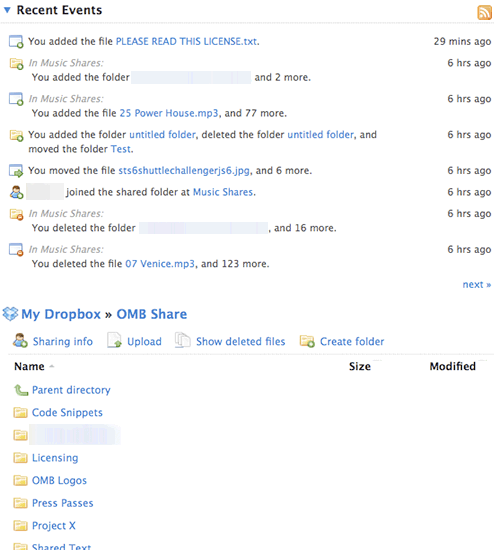
Project X, huh? Sounds secretive...
What gives Dropbox its mojo, though, is its slick, unobtrusive desktop client (Windows, Mac and Linux), which runs in the background and automatically syncs the user's web hosted files with a folder they set up on their local drive. Drag a file into your local Dropbox folder and it'll show up online. Edit the file and Dropbox automatically uploads a new version to your web folder, while maintaining a copy of the old version online too. This little, seamlessly integrated application gives Dropbox a major edge over competing sites like Drop.io.
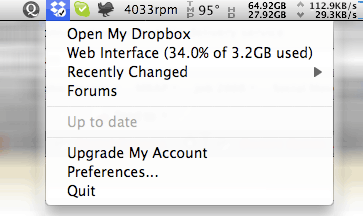
The client application lives in OS X' menu bar, quietly syncing files.
Sharing, Collaborating, Syncing, Backup
Maybe we should just list what Dropbox doesn't do. By creating a shared folder and inviting friends, users can create what is essentially a virtual server folder. Invited users have full read/write access to the folder and any changes made are automatically populated on each user's local machines. Open Media Boston uses Dropbox to share frequently used assets and to collaborate on projects. When changes are made to our shared folder, we each instantly receive a notification (via the system tray on PCs and Growl on Mac), so there's no need to send an email saying we've updated or added a file. And since the Dropbox application integrates with the operating system, sharing options, previous versions and other information is just a click away.
Since Dropbox automatically syncs across systems, it's great for keeping important files the user needs on multiple machines. It's like having a flash drive, without needing to carry one around with you. Install Dropbox at home and the office to securely share files between your own computers without worrying about that flash drive with all your patients' data falling out of your pocket on the subway. Having trouble setting up a home network to share files between your desktop and notebook? Install Dropbox on both computers and let it handle the syncing.
Having a copy of local files in the cloud means essential files are securely backed up, and sharing those files with other Dropbox users (or multiple computers on your account) means they exist on several local drives as well. The more users a folder is shared with, the greater the redundancy and the less likely those files will end up disappearing. Even if users delete files in a shared folder, Dropbox keeps copies online which can be easily retrieved.
I Need More Power!
Dropbox' user community is a wily bunch. They've developed a host of add-ons that add dashboard widgets, droplets, flash drive syncing, PHP scripting, email functionality and even web based widgets to Dropbox. There's also a great list of unexpected uses on the wiki. Make sure to check these out to get even more use out of your Dropbox.
How Does Dropbox Compare?
Each of the following sharing and storage services function a little differently, but one can compare storage space, pricing and access control. Here's the breakdown.
- Dropbox:
- Free: 2 GB storage to start, with up to 3 GB additional by referring friends
- Pro ($10/mo or $100/yr): 50 GB, with up to 6 GB for referrals
- Access control: Folder based permissions
- Drop.io:
- Free: 100 MB limit per drop. Unlimited drops.
- Individual ($10/GB/yr): Plans range from 1 GB ($10/yr) up to 25 GB ($250/yr), but only 1 drop is available
- Pro ($20/mo): 20 GB. 25 drops.
- Business ($100/mo): 100 GB. 250 drops.
- Access control: Password protected on free accounts. More robust options for paid accounts.
- Megaupload:
- Unregistered free: 500 MB file size limit. 1 GB download limit per day.
- Registered free: 200 GB storage space. 2 GB file size limit. Unspecified download limit per day.
- Premium: Unlimited storage, upload and download
- Access control: Only on premium account
Still Not Convinced?
If you need more convincing, check out the tour or screencast over at Dropbox' site.